10. July 2013
Hendrik
Server
Here a quick tutorial how to run Pyload as a Service under Windows Server 2012 (should also work with Windows 2000 or later):
- Download NSSM - the Non-Sucking Service Manager and extract it to a permanent location.
- Open a command propmt as Administrator and run "nssm.exe install Pyload"
- A new window pops up and you have to select the "pyLoadCore.exe" as Application
- Click "Install service" and start it via "services.msc":
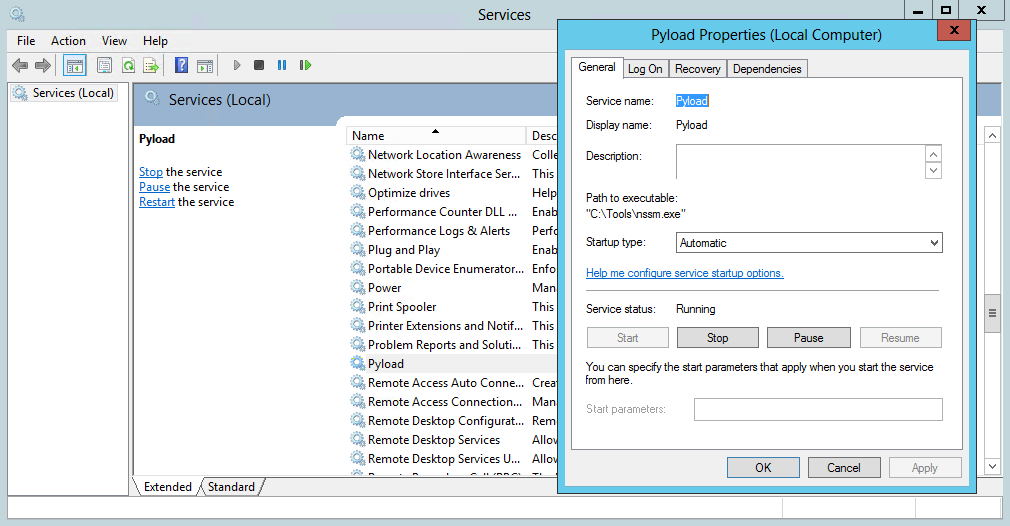
15. June 2013
Hendrik
Server
I just received this error message while trying to install Microsoft Hyper-V Server 2012:
We couldn’t create a new partition or locate an existing one. For more information, see the Setup log files.
Sadly, Microsoft don't tell us here where and how we can find this log files, so I do.
First of all you need a command prompt, press "Shift+F10" to open one.
Now type in "notepad X:\Windows\panther\setupact.log" and you have it:
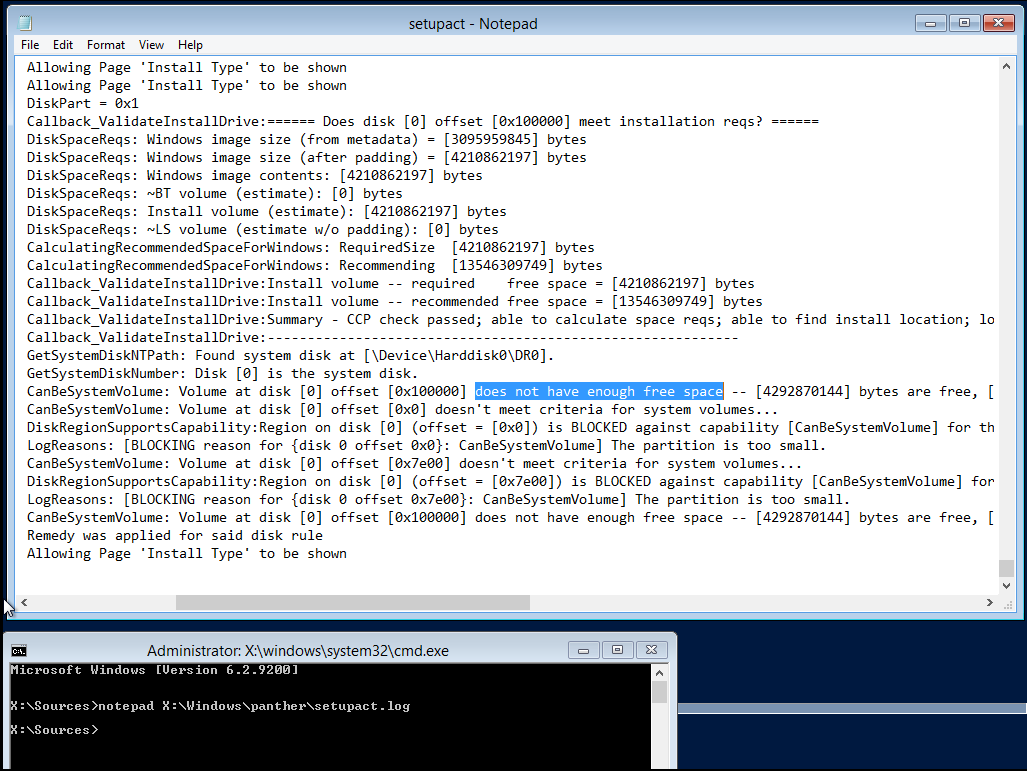
In my case the hard drive was simply to small 
18. May 2013
Hendrik
Server
Today I wanted to use a subdomain of my blog to point to my homeserver, but because my ISP gives me every 24h a new IP I need to use DDNS.
My DNS hosting provider powerdns.net does not has this function so here is my workaround:
- Create a account at freedns.afraid.org
- When registered, click on "Dynamic DNS" -> "[ add ]" and create a free DDNS domain. Make sure that the Type is "A".
- Login to your DNS hoster and create a new CNAME named whatever you want and point it (the alias) to your DDNS domain.
Also make sure to set the TTL to 60 or so because the records are updated frequently and you don't want to have old cached values.
- Now go to your DD-WRT router -> "Setup" -> "DDNS", select "freedns.afraid.org" as DDNS Service and enter your username and password.
- The hostname is a bit tricky, first you need to get the access token for your DDNS domain by coping the "Direct URL" to notepad:

- Now you have something like "http://freedns.afraid.org/dynamic/update.php?abcdefghijklmnopqrstuwxyz1234567890=".
The string between the question mark and the equal sign is your access token.
- The hostname in is now "yourddnsdomain.tdl,youraccestoken" (pay attention about the comma sign in the middle), e.g: "foo.mooo.com,abcdefghijklmnopqrstuwxyz1234567890"
- Click "Apply Settings" and the "DDNS Status" should show you a successful update.
Today I needed a UEFI Shell to update the firmware on my LSI9211-8i controller but I was unable to find any menu entry
in the BIOS to start the shell.
After googling I just found this post in the Intel support community but without a solution.
After some more googling and trial-and-error testing I found this solution working for me:
- Format your USB stick with FAT32
- Create this folder structure on the stick: "EFI\BOOT"
- Download Intel's Tianocore UEFI Shell 1.0 and rename the file to "BOOTX64.EFI"
- Copy "BOOTX64.EFI" to "EFI\BOOT" on your stick
- Enter the BIOS (F2), go to "Boot" -> "UEFI Boot" and enable it:
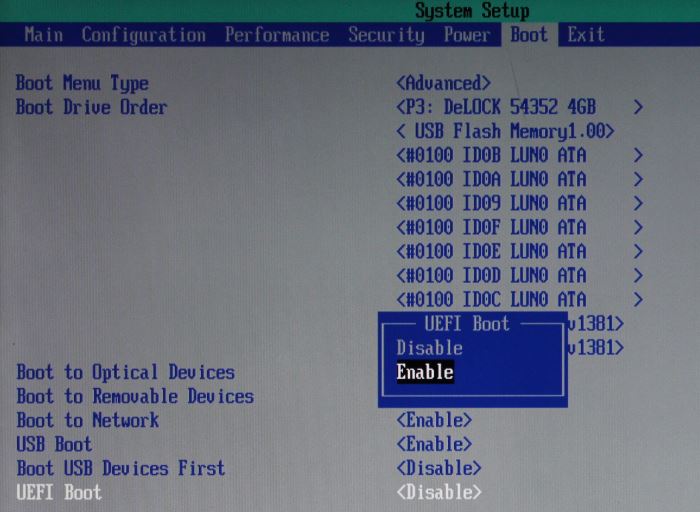
- Plugin in your USB stick, boot and hit F10 to enter the boot menu. You should now see something like "UEFI: FAT32 File System":

- Press enter the shell will start. When loaded type "fs0:" to switch to the USB stick file system:
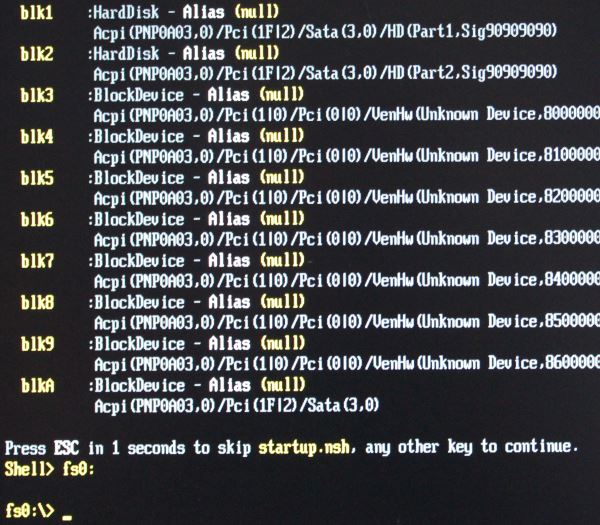
- Do whatever you like
