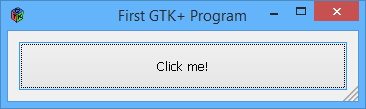- Download MinGW-builds from http://sourceforge.net/projects/mingwbuilds/
- Run "mingw-builds-install.exe", select "x32" as Architecture, "win32" as Threads and "sjlj" as Exception:

- Continue installation, I placed my to "C:\mingw-builds"
- Download the latest "external-binary-packages" from http://sourceforge.net/projects/mingwbuilds/files/external-binary-packages/ and copy the "msys" directory to "C:\mingw-builds\mingw32"
- Open "C:\mingw-builds\mingw32\msys\etc\fstab" with Notepad++ and add the line "C:\mingw-builds\mingw32 /mingw".
- Download the Win32 GTK+ "all-in-one bundle" from http://www.gtk.org/download/win32.php and extract it's content to "C:\mingw-builds\mingw32".
- Create a new shortcut, e.g. on the Desktop and set the location to "C:\mingw-builds\mingw32\msys\bin\mintty.exe /bin/bash -l" in order to get a nice shell.
- Download the latest source tarball from https://wiki.gnome.org/Projects/Vala/Release and extract it to "C:\mingw-builds\mingw32\msys\home\{Your Username}".
- Run the Mintty shortcut you created in step 7 and switch with "cd" to the vala source directory.
- Now you should be able to run the fallowing three commands without any issues:
./configure --prefix=/mingw --host=i686-w64-mingw32
make
make install
- Run "valac" to see if it works:
$ valac --version
Vala 0.22.1
- Go to "Control Panel\System and Security\System" -> "Advanced system settings" -> "Environment Variables" and add this to your "Path" system variable:
C:\mingw-builds\mingw32\bin
- Create somewhere a file called "hello.vala" and paste in this:
using Gtk;
int main (string[] args) {
Gtk.init (ref args);
var window = new Window ();
window.title = "First GTK+ Program";
window.border_width = 10;
window.window_position = WindowPosition.CENTER;
window.set_default_size (350, 70);
window.destroy.connect (Gtk.main_quit);
var button = new Button.with_label ("Click me!");
button.clicked.connect (() => {
button.label = "Thank you";
});
window.add (button);
window.show_all ();
Gtk.main ();
return 0;
}
- Open a normal Windows CMD, cd to the location of the file and run "valac --pkg gtk+-3.0 -X -mwindows hello.vala"
- Execute the compiled "hello.exe", you should see your first Vala GTK+ window, congratulation
 :
: